ExpanDrive is a very good and useful data management software on cloud services to help you manage files on cloud services such as: Dropbox, Google Drive and Google Shared Drives , Amazon Drive, Box, OneDrive and OneDrive for Business, Sharepoint, Nextcloud, Wasabi, Openstack Swift, BackBlaze B2, Amazon S3, or an SFTP, FTP, WebDAV, or SMB/Windows File Sharing server.
You can easily turn Google Drive into a drive on your computer without taking up your computer’s space.
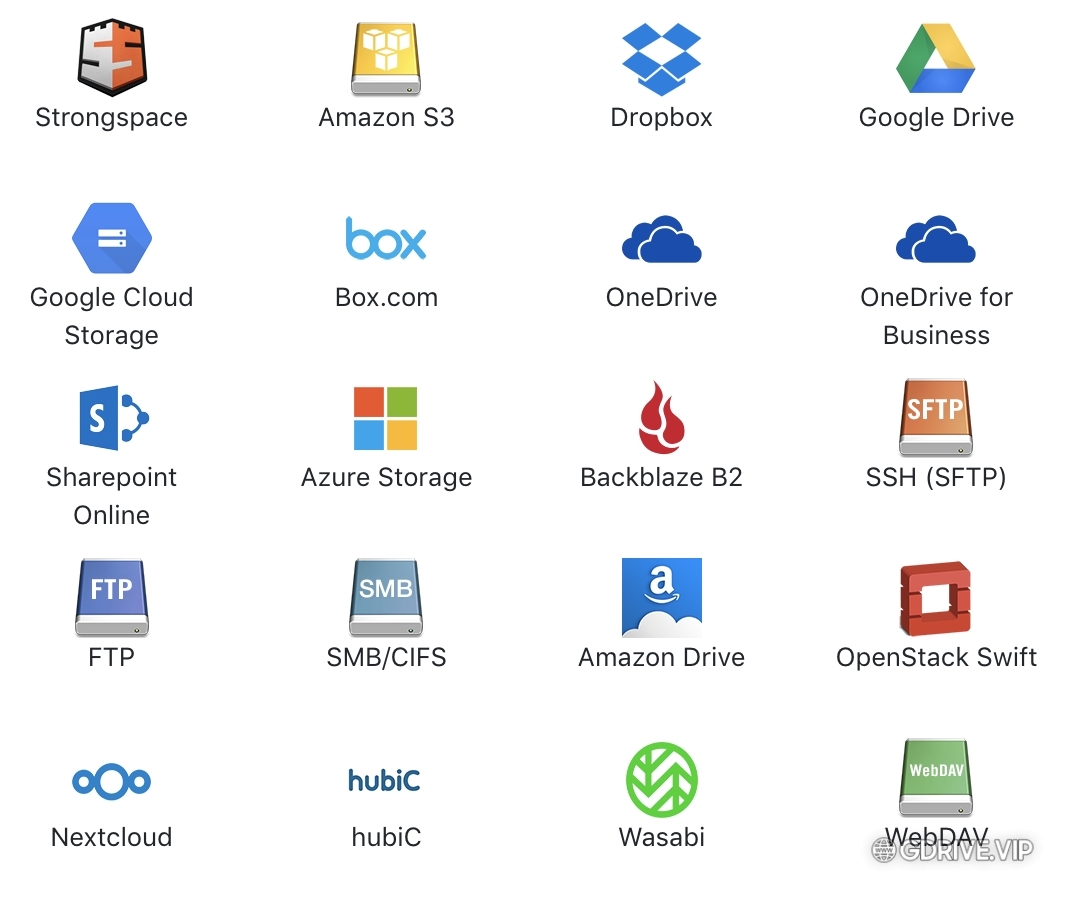
ExpanDrive manages cloud storage services , the application works like a USB drive plugged into your computer, it will not take up space on your computer . With ExpanDrive , you can access any server files remotely direct or even the terminal . ExpanDrive will create a network drive right on your computer to make it easier for you to manage files on today’s popular cloud storage services.
ExpanDrive 7 comes with a host of advanced features with a new multi-threaded connection engine, up to 500% faster than its predecessor, it performs parallel data transfers in the background at the fastest speed.
ExpanDrive Features
- Supports cloud storage to Finder, Explorer and all apps
- Any app can access data easily
- Intuitive and easy to use user interface
- Access all files from remote computer
- Secure access to any remote files
- Supports all popular cloud services today
- Be productive even in the background
- Any app can access data quickly
- Multi-threaded connection engine for faster processing
- Synchronize files and folders for offline access
- Connect to multiple hosting platforms at the same time
- Access original files like an external drive
System Requirements:
- Microsoft Windows 10 (64-bit), Windows 8.1 (32-bit & 64-bit), Windows 7 SP1 (32-bit & 64-bit)
- 1 GHz or faster processor
- RAM, 32-bit: 2 GB, 64-bit: 4 GB
- Disk space: 4.0 GB
- 1360 x 768 display resolution with True Color
Instructions for installing and using ExpanDrive:
How to install ExpanDrive:
Make sure to completely delete files in the following folders:
C:UsersComputerNameAppDataLocalExpanDriveapp
C:UsersComputerNameAppDataRoamingExpanDrive

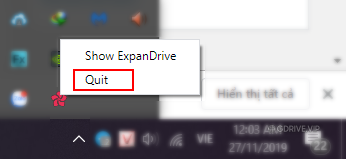
How to use ExpanDrive software:
#1 : Open the ExpanDrive software, click on the menu ExpanDrive -> New Connection (or press Ctrl + N ):
Click on the Google Drive icon to connect the account:
#2 : Sign in your Google Drive account to:
Note: If you log in error then exit the software completely and turn it back on. If not, please restart the computer.
Select Allow to grant permissions to the software:
#3 : Create a name for the drive:
Enter a name in the Nickname box for you to easily remember and manage
Choose the character for the disc at Drive Letter
Then click Save to start the ExpanDrive software to create a virtual Google Drive hard drive:
ExpanDrive software taking up C drive space?
The ExpanDrive software does not take up your C drive space . It only takes the C drive as a cache when you view the file or copy the file to the virtual Drive on the computer, when you finish viewing the file or copying the file, let it sync, upload the data to Google Drive, the data will be saved. temporary data on C drive will delete itself!
When you copy data to the Google Drive virtual drive for it to upload to your account, the software will display information for you as shown below, it will report the status of uploading, completed it will turn off that message and delete cached data in your C drive.
If the software does not automatically delete the temporary data occupying your C drive, you can delete it yourself by going to the folder with the following path:
C:UsersComputer_NameAppDataLocalExpanDrive
You should see a folder named gdrive-xxxxxxxx (where xxxxxxxxx is a random sequence of alphanumeric characters). In this folder will contain the cache files created by the software, you can delete it:
How to delete Google Drive drive on computer with ExpanDrive
To stop or remove:
Click on the up arrow icon to stop
Click the play button if you want to recreate
Click the cog button to completely erase this drive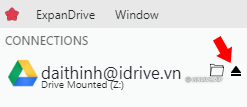
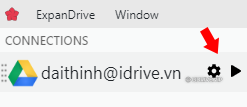
Above, instructs how to install and use ExpanDrive software to create Google Drive virtual drive on your Windows computer , MacOS you can do the same.
Good luck.